-
Resources
- Forums
-
Automated Deployments
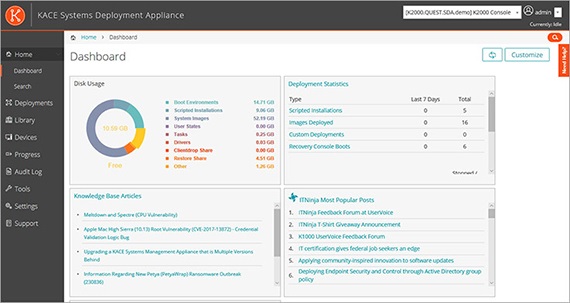
How it works:
A smart approach
Automation that wraps around the traditional static image is required for a smart approach to automated deployment. This frees up time for more critical IT projects by eliminating manual processes for creating and maintaining gold master images for multiplatform OS imaging and deployments. Gold images are just a starting point for an automated development system. The unique drivers, updates, applications, configurations, and user personality that transform a basic systems image into a functional user experience are layered over that gold image. Get the layers right, and systems deployment becomes an infinitely adaptable. All the components needed to make any desktop, regardless of hardware or software, can be delivered at the time the system is installed.
Task engine
Easily control and track deployment progress for each device in real time with the KACE SDA automated deployment task engine, which provides two-way communication between the KACE SDA server and the systems being deployed. Rest easy knowing that each stage — from image deployment to reboots and post-deployment application installation — is handled properly and with the correct task sequence.
Feedback engine
Get simplified, concise and centralized logging of all deployments from the KACE SDA’s web-based console. After a deployment is complete, quickly obtain information about which deployments were successful and which failed. Easily determine exactly where failures occurred for faster troubleshooting.
Scheduler
Use the KACE SDA’s scheduler to set up delayed, automated deployments. Combined with the KACE SDA’s task engine, the scheduler makes it easy deploy to a large number of devices during non-work hours.
Automation of pre- and post-installation tasks
Save time with the KACE SDA’s automated pre- and post-installation capabilities in the KACE SDA automated deployment tools by eliminating the need to manually build out a single machine. The KACE SDA automates such pre-installation tasks as disk, RAID and BIOS configuration, as well as post-installation tasks including sysprep automation, domain joining, service pack application and script deployment.
Pre-installation tasks
The KACE SDA automated deployment system allows pre-installation tasks such as disk, RAID and BIOS configuration. Quickly prepare a machine for an OS deployment by adding pre-installation tasks to any K-image or network OS installation. Save time by reusing tasks that were customized for previous deployments. Easily add or remove tasks from any deployment using the KACE SDA’s intuitive drag-and-drop interface.
Mid-level tasks
These are tasks in the KACE SDA automated deployment tools that are executed after the image is deployed and before booting into the operating system for the first time. The use of these tasks make it easy to customize a deployment; for example, replacing the unattended file for a specific site, assigning a specific computer name or even injecting files.
Post-installation tasks
Save time and follow the best practice of using thin images with a full-featured set of post-installation tasks, including sysprep automation, domain joining, and deployment of service packs, applications and scripts. Eliminate the effort and cost of creating and maintaining different images (fat images) for different software configurations.
